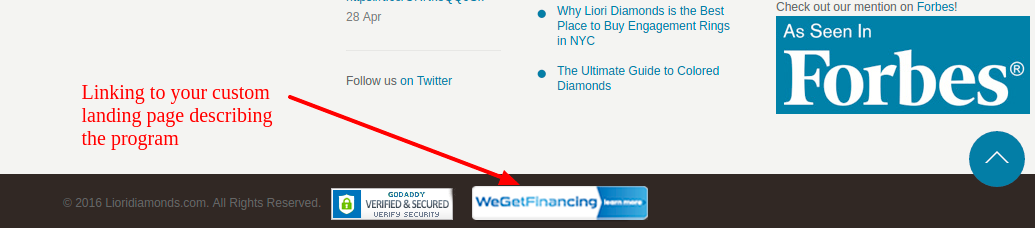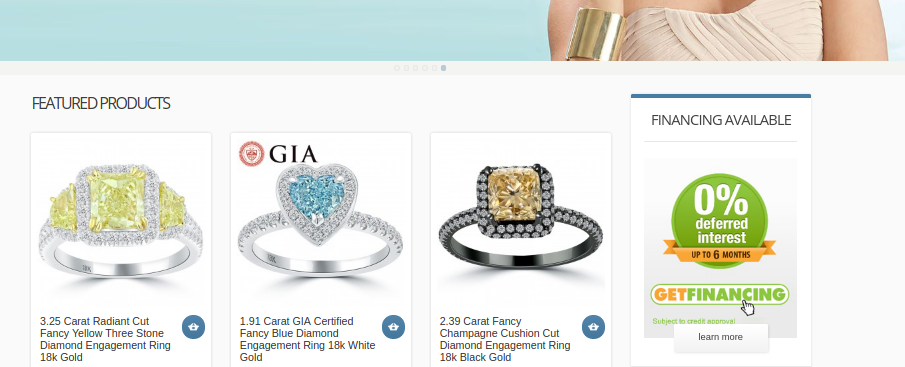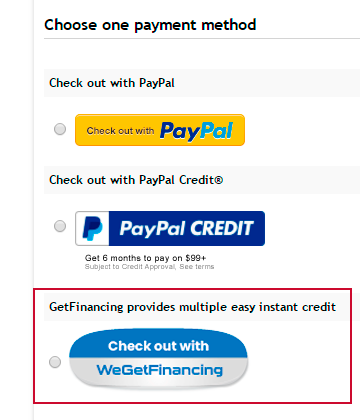Tools to improve conversion¶
These are some ready to use items, including dynamic widgets, custom pages and images of all sizes that will help your consumers to be aware that financing is available and to be able to help you convert more.
Notice you will need to login into your account as some elements are present inside your account only, and some others will require your token ID to be customized for your site specifically.
Monthly Payment Estimator¶
Inside your portal account, under “Integration” you will find a ready to use, copy & paste tool that will add the monthly price of each item on the page, based on the customer’s FICO score and your current active lenders. This tool is designed to fit well in your website and to allow your customers to buy more by showing their maximum purchase power according to their FICO score, and to know how much they will have to pay every month. This will increase your conversions.
Example using Monthly Payment Estimator¶
This is how it looks like in the normal state on a participant merchant:
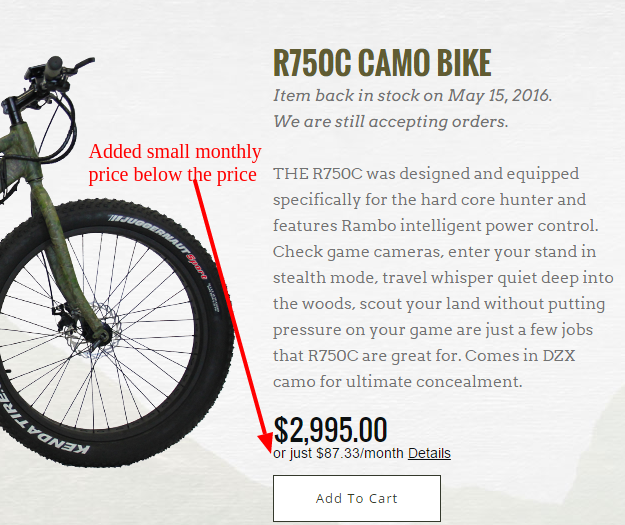
And this is if the consumer clicks on the monthly price:
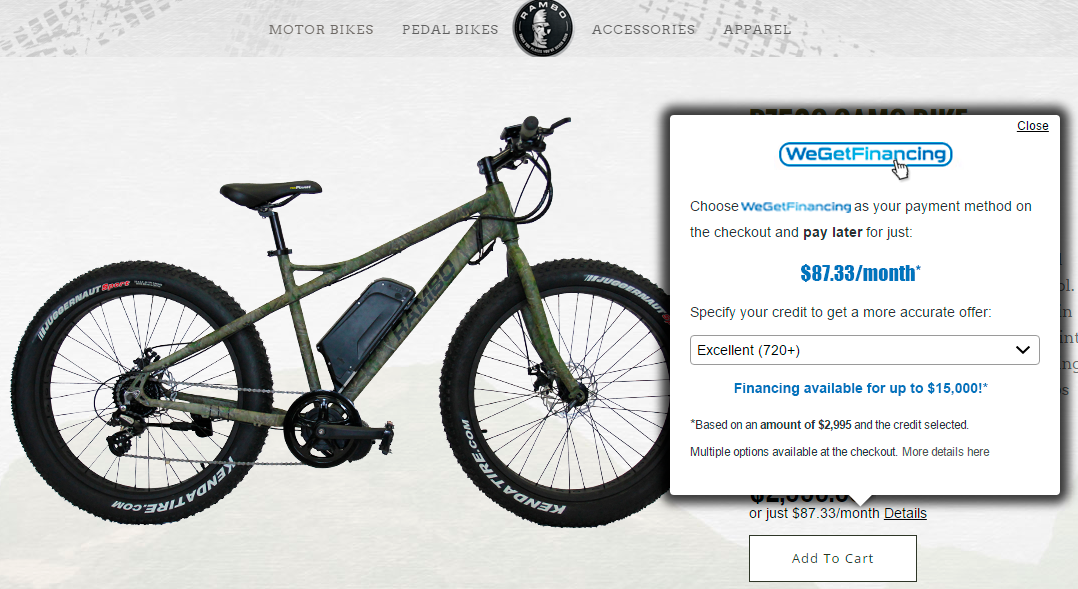
This tool tries to be minimalistic (it will not display if a price cannot be financed), easily configurable and functional. We recommend adding this tool to all the pages with prices (category listings, the product page and at the checkout) so users can get an idea of their budget for monthly prices in each step.
Sample code for the monthly payment estimator¶
Installing the monthly payment estimator is very easy, and it might be as simple as changing the css selector of where to find the price on your page. It can be customized to change the text, the color and different aspects, but in most cases customizing 1 line will be enough. Check inside your account to find your code.
Custom Program Page¶
Login to your portal account and you will be able to access to your custom landing page, under the Integration section. This page explain the current programs you have enabled to your consumers. It is completely customized for your usage and helps consumers know before they apply if they will be able to WeGetFinancing for their purchase.
This page has several features:
It is specific to your merchant, with the name of your site in several places on the page
Contains tools to quickly estimate the consumer’s maximum approval, depending on your active programs and their FICO
Allows them to simulate their best monthly payment, without actually going inside the process.
Contains basic information on how to apply for Financing.
And contains the Frequently Asked Questions consumers may have.
Example of custom program page¶
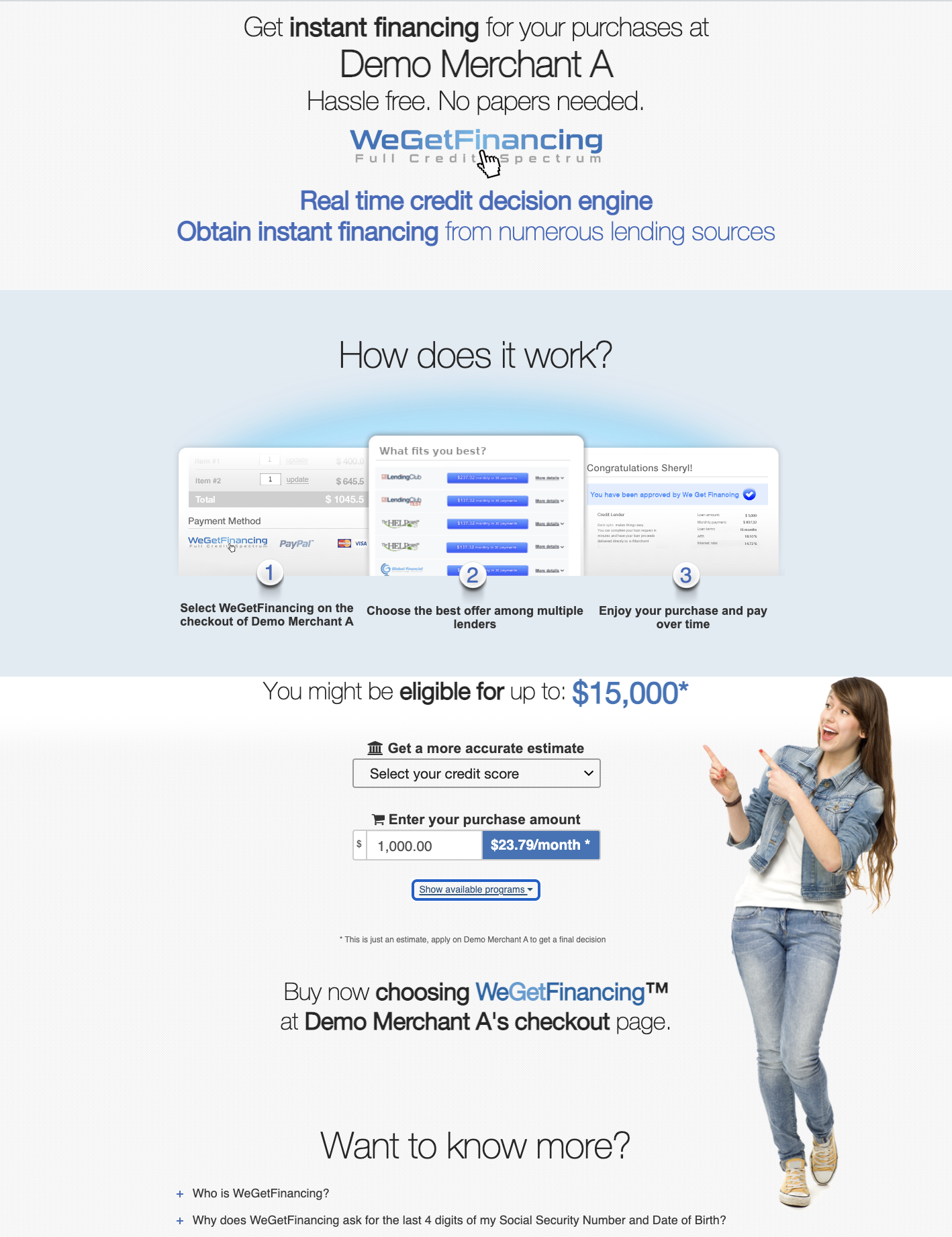
This page should be used to inform your consumers about our partnership.
Images for the checkout¶
These images are thought to be used before we show to the user the WeGetFinancing process. Usually it is shown together with other immediate methods such as credit card. They can also be used as a button.
Example of using an image on the checkout of a participant merchant:
SVG images (for any size)¶
You can use our svg images like any other image, and unlike other formats like png, these will look good in literally any size. All modern browser support this format, and they will keep the original colors. To make them bigger or smaller, just change its height.
Just like with the rest of the images, we suggest that you link these to your custom program page, which will help consumers understand how they have to use WeGetFinancing to pay less every month.
Available SVG images¶
Logo with a link to the landing page:
Logo without any messaging. Useful for the checkout or for places with very little space.
Logo with the checkout with messaging:
Sample code for svg images¶
<!-- Link these to the landing page describing our partnership -->
<a target="_blank" href="https://cdn.wegetfinancing.com/partner/integration/bWVyY2hhbnRkZXRhaWwtdGVzdC1nZi1nZXRmaW5hbmNpbmcuY29t/landing">
<img height="80px" src="https://cdn.wegetfinancing.com/media/1.0/buttons/svg/check-your-rate.svg">
</a>
Webfonts (for any color & size)¶
Webfonts are icons that like svg images will look great on any size. The difference with svg images is that they will adapt more easily to your website, because they will inherit your current color schema.
Example using webfonts¶
This is an example of how a webfont is used on a participant merchant. Next to the other payment methods, on a different line, slightly bigger and with a link, but fitting nicely with the existing layout.
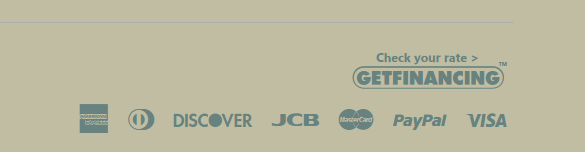
List of available webfonts¶
These are the different fonts you can use, in this case with our default color and a font-size of 40px (this is the height of the font, you just need to make sure the text is readable).
Sample code to use webfonts¶
Finally this is a sample code, where the button links to a landing page, we import the css for the webfont, and add an icon with a size of 40px of height.
<!-- Link these to the landing page describing our partnership -->
<a target="_blank"
href="https://cdn.wegetfinancing.com/partner/integration/bWVyY2hhbnRkZXRhaWwtdGVzdC1nZi1nZXRmaW5hbmNpbmcuY29t/landing">
<!-- Add our webfonts as a stylesheet-->
<link rel="stylesheet" href="https://cdn.wegetfinancing.com/media/1.0/buttons/fonts/webfont.css?kewf52">
<!-- Add a span, with the class being the webfont you choose
and the style you want (font-size, color, shadow) or remove it
completely to inherit your current font style -->
<span class="icon-monthly-payment-big" style="font-size:40px"> </span>
</a>